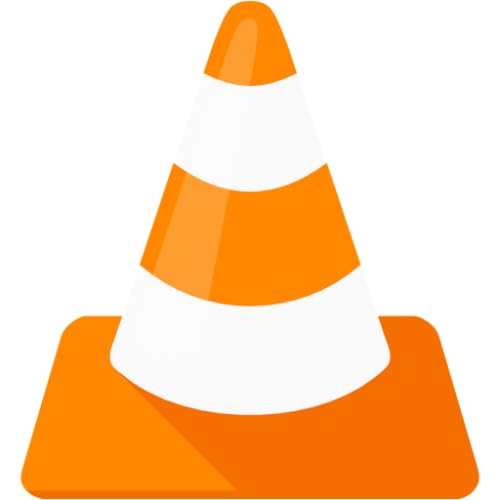Discover how to transform your Raspberry Pi into a powerful music player by setting up, customizing, troubleshooting, and enhancing its features.
Setting Up Raspberry Pi Music Player
Installing Raspbian OS
To begin setting up your Raspberry Pi music player, the first step is to install the Raspbian operating system. Raspbian is a free operating system based on Debian optimized for the Raspberry Pi. You can easily install Raspbian by downloading the image from the official Raspberry Pi website and following the installation instructions. Once Raspbian is installed, you will have a stable and efficient operating system to run your music player.
Configuring Audio Output
After installing Raspbian, the next step is to configure the audio output on your Raspberry Pi. To do this, you will need to access the audio settings in the Raspbian operating system. You can choose between HDMI output or the 3.5mm audio jack, depending on your . Make sure to select the correct output device and adjust the volume settings to ensure optimal audio quality.
Setting Up Music Library
Once the audio output is configured, it’s time to set up your music library on the Raspberry Pi. You can transfer your music files to the Raspberry Pi by connecting an external storage device or using network file sharing. Organize your music files into folders according to artist, album, or genre for easy navigation. You can use music player software like VLC or Rhythmbox to play your music files and create playlists for a customized listening experience.
- Organize music files into folders for easy navigation
- Use music player software to play and create playlists
- Transfer music files from external storage or network sharing
By following these steps, you can successfully set up your Raspberry Pi music player with Raspbian OS, configure the audio output, and create a music library for a seamless listening experience. Get ready to enjoy your favorite tunes on your Raspberry Pi-powered music player!
Customizing Raspberry Pi Music Player
Changing Themes
When it comes to personalizing your Raspberry Pi music player, one of the first things you might want to do is change the theme. This allows you to give your player a fresh new look that suits your style and preferences. Whether you prefer a sleek and modern design or a more retro and nostalgic feel, there are plenty of themes available for you to choose from. You can easily switch between themes to find the one that best reflects your personality and enhances your listening experience.
- Explore different themes to find one that suits your taste
- Easily switch between themes to customize your player
Adding Equalizer Settings
Another way to customize your Raspberry Pi music player is by adding equalizer settings. This allows you to fine-tune the sound quality and adjust the audio levels to suit your preferences. Whether you prefer a bass-heavy sound or a more balanced audio output, the equalizer settings give you the flexibility to tailor your listening experience. You can experiment with different settings until you find the perfect combination that enhances the sound of your music.
- Adjust audio levels to suit your preferences
- Fine-tune the sound quality for a personalized listening experience
Configuring Remote Control
To make your Raspberry Pi music player even more convenient to use, you can configure a remote control. This allows you to control your player from a distance, whether you’re relaxing on the couch or moving around the room. With a remote control, you can easily skip tracks, adjust the volume, and navigate through your music library without having to physically interact with the player. It adds an extra level of convenience and flexibility to your listening experience, making it easier to enjoy your favorite tunes.
- Control your music player from a distance with a remote control
- Skip tracks, adjust volume, and navigate through your music library effortlessly
Troubleshooting Raspberry Pi Music Player
No Audio Output
Are you experiencing the frustration of no sound coming from your Raspberry Pi music player? Don’t worry, we’ve got you covered. The first thing to check is your audio output settings. Make sure that the correct audio output device is selected in the system settings. You can do this by accessing the sound settings through the GUI or using the command line interface.
If the audio output settings are correct and you still don’t hear any sound, the next step is to check the physical connections. Ensure that your speakers or headphones are properly connected to the audio output jack on the Raspberry Pi. It’s also a good idea to try a different set of speakers or headphones to rule out any issues with the audio output device itself.
In some cases, the issue may be related to the software configuration. Check the volume levels in the system settings and make sure they are not muted or set too low. You can also try restarting the audio service to see if that resolves the issue. If all else fails, you may need to reinstall the audio drivers or update the firmware to fix the problem.
- Check audio output settings
- Verify physical connections
- Adjust volume levels
- Restart audio service
- Reinstall audio drivers or update firmware if necessary
Playback Issues
Are you facing playback issues with your Raspberry Pi music player? It can be frustrating when your music skips, stutters, or stops playing altogether. One common cause of playback issues is insufficient system resources. Check the CPU and memory usage to see if they are maxed out during playback. Closing any unnecessary applications or processes can help free up resources and improve playback performance.
Another potential cause of playback issues is the file format of your music files. Make sure that the files are supported by the music player software you are using. Converting incompatible files to a supported format can often resolve playback issues. Additionally, check for any corrupted or damaged files that may be causing playback problems.
Network connectivity can also impact playback performance. If you are streaming music from an online service or network storage, ensure that your internet connection is stable and that there are no network issues causing interruptions in playback. Consider using a wired connection instead of Wi-Fi for a more reliable streaming experience.
- Check system resource usage
- Verify file format compatibility
- Convert incompatible files
- Check for corrupted or damaged files
- Ensure stable network connection
Network Connection Problems
Are you experiencing network connection problems with your Raspberry Pi music player? A reliable network connection is essential for streaming music, accessing online services, and downloading updates. If you are having trouble connecting to your network, there are a few steps you can take to the issue.
Start by checking the network settings on your Raspberry Pi. Make sure that the correct network SSID and password are entered in the Wi-Fi settings. You can also try restarting your router or access point to see if that resolves the connectivity issue.
If you are still unable to connect to the network, consider using a wired Ethernet connection as an alternative. Ethernet connections are generally more stable and reliable than Wi-Fi, especially in areas with poor signal strength or interference.
In some cases, network connection problems may be caused by firewall settings or router configuration issues. Check your firewall settings to ensure that they are not blocking the Raspberry Pi from accessing the network. You may also need to configure port forwarding or enable UPnP on your router to allow for proper network communication.
- Check network settings
- Restart router or access point
- Use wired Ethernet connection
- Verify firewall settings
- Configure port forwarding or UPnP if necessary
Enhancing Raspberry Pi Music Player
Adding Bluetooth Capability
Are you looking to take your Raspberry Pi music player to the next level? One way to do this is by adding Bluetooth capability. This allows you to wirelessly stream music from your phone or other devices directly to your Raspberry Pi, giving you more flexibility and convenience in how you listen to your favorite tunes.
To add Bluetooth capability to your Raspberry Pi music player, you will need to purchase a Bluetooth dongle that is compatible with the Raspberry Pi. Once you have the dongle, you can easily plug it into one of the USB ports on your Raspberry Pi and follow the manufacturer’s instructions for setting it up.
Once the Bluetooth dongle is connected and set up, you can pair your phone or other devices with your Raspberry Pi music player and start streaming music wirelessly. This opens up a whole new world of possibilities for how you can enjoy your music, whether you’re at home or on the go.
- Easily stream music from your phone or other devices
- Enjoy wireless convenience and flexibility
- Expand the capabilities of your Raspberry Pi music player
Integrating Voice Control
Another exciting way to your Raspberry Pi music player is by integrating voice control. This allows you to control your music player using voice commands, making it even easier to navigate your music library and play your favorite songs without having to lift a finger.
To integrate voice control into your Raspberry Pi music player, you will need to install a voice control software such as Mycroft or Alexa. Once the software is installed, you can set up the necessary voice commands and start controlling your music player with just your voice.
Imagine being able to say “Play my favorite playlist” or “Skip to the next song” without having to touch a single button. Voice control adds a whole new level of convenience and accessibility to your Raspberry Pi music player, making it a truly hands-free experience.
- Control your music player with voice commands
- Navigate your music library effortlessly
- Enjoy a truly hands-free music experience
Implementing Music Visualizer
One final way to your Raspberry Pi music player is by implementing a music visualizer. A music visualizer is a graphic display that responds to the audio being played, creating mesmerizing visual effects that dance along with the music.
There are various music visualizer software programs available that you can install on your Raspberry Pi to add this visual element to your music player. Once installed, you can the visualizer settings to create a unique and immersive visual experience that enhances your listening pleasure.
Picture watching colorful patterns and shapes pulsate and move in sync with the beat of your favorite songs. A music visualizer adds a whole new dimension to your music listening experience, turning your Raspberry Pi music player into a captivating audio-visual spectacle.
- Enhance your listening experience with mesmerizing visual effects
- Customize visualizer settings for a unique experience
- Turn your Raspberry Pi music player into an audio-visual masterpiece
By adding Bluetooth capability, integrating voice control, and implementing a music visualizer, you can take your Raspberry Pi music player to new heights and create a truly immersive and engaging listening experience. So why wait? Start enhancing your Raspberry Pi music player today and unlock a world of possibilities for enjoying your favorite tunes like never before.