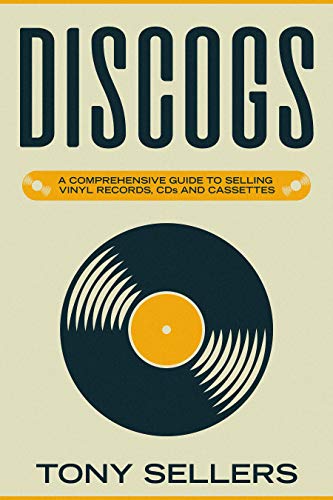Discover the process of ripping a CD and what it means for your music collection. From digital conversion to format options, learn the best practices for preserving your music in this in-depth guide.
What Does It Mean to Rip a CD?
When you rip a CD, you’re essentially converting your physical music collection into a digital format that can be easily accessed and played on various devices. This process involves reading the digital data stored on the CD and saving it to your computer or external hard drive. It’s a bit like digitizing your old vinyl records – except, instead of using a turntable, you’re using a CD player or a software program to extract the music.
Digital Conversion 101
So, what exactly is digital conversion? Put simply, it’s the process of taking an analog signal – like the music on a CD – and converting it into a digital format that your computer or device can understand. This is done using specialized software or hardware that decodes the analog signal and translates it into a series of 0s and 1s, which can be stored and played back digitally.
Extraction vs. Ripping
While the terms “extraction” and “ripping” are often used interchangeably when it comes to CDs, there is a subtle difference between the two. Extraction typically refers to the process of pulling the data from the CD and storing it on your computer or external hard drive, without actually converting it into a digital format. Ripping, on the other hand, involves not only extracting the data but also converting it into a digital format, such as MP3 or FLAC, that can be played back on various devices. Think of it like the difference between copying the contents of a folder and converting a document from paper to digital – extraction is like copying the folder, while ripping is like scanning the document.
A Brief History of CD Ripping
The concept of CD ripping has been around for decades, with the first software programs appearing in the late 1990s. These early programs were often clunky and difficult to use, but they marked the beginning of a new era in music digitization. Over the years, CD ripping technology has evolved significantly, with modern programs offering a range of features and settings that allow you to customize the ripping process to suit your needs. Today, you can rip CDs with ease, and enjoy your music on a wide range of devices, from smartphones to smart TVs.
CD Ripping Methods
When it comes to ripping your CDs, you have several options to choose from. Whether you prefer a DIY approach or want to outsource the task, we’ve got you covered. In this section, we’ll explore three popular methods for ripping your CDs: audio software options, online CD ripping services, and DIY CD ripping.
Audio Software Options
If you’re looking for a hassle-free way to rip your CDs, audio software options are the way to go. These programs allow you to connect your CD player to your computer, and in a few clicks, your favorite tunes will be digitized. Some popular audio software options include:
- Audacity: A free, open-source audio editor that comes with a CD ripper.
- Freemake Audio Converter: A user-friendly software that converts audio files, including CDs.
- iTunes: A popular music player that also has CD ripping capabilities.
Online CD Ripping Services
Another option is to outsource the task to online CD ripping services. These services allow you to send your CDs to a third-party company, which will rip the music and send it back to you in a digital format. Some popular online CD ripping services include:
- Discogs: A marketplace and online CD ripping service that converts your CDs into digital files.
- Google Play Music: A music streaming service that also offers CD ripping services.
- MusicStack: A service that converts your CDs into digital files and gives you a lifetime guarantee.
DIY CD Ripping
If you’re looking for a more hands-on approach, DIY CD ripping is a great option. With this method, you’ll need to use a CD drive, a computer, and some software. Here are the basic steps:
- Connect your CD drive to your computer.
- Open your chosen audio software and select the CD drive as the source.
- Rip the CD tracks to your computer.
Note: This method requires some technical know-how and patience, as you’ll need to configure the software settings and possibly troubleshoot any issues that arise.
CD Ripping Formats
When it comes to ripping your CDs, the format you choose can make all the difference in terms of sound quality and compatibility. In this section, we’ll dive into the world of lossless vs. lossy compression, and explore some of the most popular formats for digital music files.
Lossless vs. Lossy Compression
Lossless compression is like wrapping a fragile vase in bubble wrap – it preserves the original material, but adds a bit of extra padding to make it more manageable. Lossy compression, on the other hand, is like packing a suitcase – it discards some of the unnecessary items to make it lighter and more compact.
Lossless formats, such as FLAC and WAV, preserve every detail of the original recording, making them ideal for audiophiles. Lossy formats, like MP3 and WMA, compress the data to make it easier to store and transmit, but sacrifice some of the fidelity.
FLAC, MP3, and WMA
- FLAC (Free Lossless Audio Codec) is a popular choice among music enthusiasts, offering a balance between compression ratio and sound quality.
- MP3 (MPEG Audio Layer 3) is the most widely used format for commercial music distribution, but its quality can vary greatly depending on the setting.
- WMA (Windows Media Audio) is another commonly used format, with options for variable bitrates and compression levels.
WAV and AIFF
- WAV (Waveform Audio File Format) is an uncompressed format that preserves the original recording’s data, making it ideal for archiving and mastering.
- AIFF (Audio Interchange File Format) is another uncompressed format, developed by Apple, commonly used in professional audio applications.
By understanding the differences between these formats, you’ll be better equipped to choose the perfect format for your CDs, whether you’re a music enthusiast, a producer, or a songwriter.
CD Ripping Best Practices
When it comes to ripping your CDs, it’s essential to follow some best practices to ensure you get the best possible results. Just like how you wouldn’t serve a clogged sink without properly cleaning it, CD ripping requires some preparation to prevent errors and audio quality issues.
Cleaning and Preparation
Before you start ripping your CDs, take a few minutes to give them a good cleaning. Dust, dirt, and fingerprints can get stuck in the grooves and affect the playback quality. Imagine trying to read a book with dirty pages – it’s the same concept with CDs. Use a soft cloth or a specialized CD cleaning solution and a microfiber cloth to gently wipe the discs. This will help remove any debris and ensure a smooth ripping process.
Next, ensure you have a suitable working environment. Avoid ripping CDs near strong magnetic fields, like your computer speakers or a fridge, as these can interfere with the playback. Also, make sure your computer is free from distractions and you have a stable internet connection, if needed.
Playback and Encoding
When you’re ready to start ripping, launch your audio software and insert your CD. Make sure the software recognizes the CD and starts playback. Take a moment to adjust any settings, such as the output format, bitrate, and sample rate, to suit your needs.
Think of encoding as compressing a suitcase. You can pack more clothes into a smaller space, but the quality might suffer. Lossless compression (like FLAC) preserves the audio quality, while lossy compression (like MP3) reduces the file size but sacrifices some detail. Choose the right encoding format for your needs, whether it’s for playback on your phone or creating a high-fidelity archive.
Error Correction and Quality Control
As you rip your CDs, keep an eye out for any errors or issues. If you notice distortion, skips, or gaps in the audio, it may indicate a problem with the ripping process or the CD itself.
Use built-in error correction features in your audio software or third-party tools to identify and fix issues. These tools can retry specific sections of the disc or rebuild the audio files to ensure continuous playback. Additionally, verify the ripped files against the original CD by playing them back and checking for any discrepancies.
By following these best practices, you’ll be well on your way to creating high-quality audio files that you can enjoy for years to come. Happy ripping!